Home - Information Services - Get Help - How-to-Guides - WebAdvisor - Online Grading Tutorial
Online Grading Tutorial
Faculty can submit grades for their courses online through WebAdvisor. To do this, please follow the steps below.- Go to the MC home page (http://www.monmouthcollege.edu).
- Select MyMC.
- If prompted, log in to the Forefront Threat
Management Gateway page with your MC user name and password.
Otherwise, proceed to the next step.
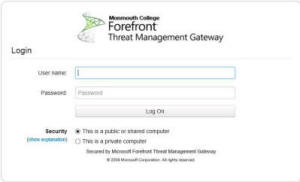
-
Under Self-Service (WebAdvisor), select FACULTY.
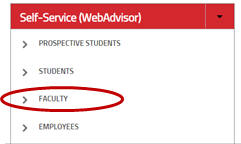
-
Select Advisors/Registration/Grading.
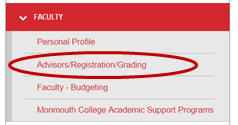
-
Select Grading.
-
Select the desired Term.
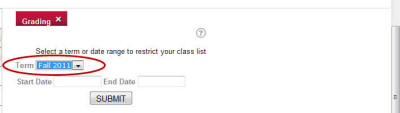
-
Click SUBMIT. A list of the course sections that you're teaching this semester appears.
-
Click the Final or Midterm/Intermediate Grading down arrow, select Final, and choose one course section.
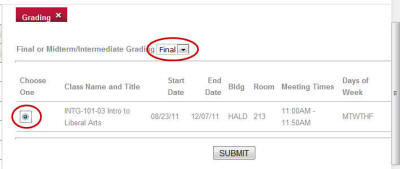
-
Click SUBMIT.
-
Click the Grade down arrow and enter the grade for each student.
Note: If you are assigning a grade of “Incomplete” ( I ), you must enter an Expiration Date supplied by the Registrar's Office. If the expiration date is not entered, the I grade will automatically convert to an F.
If you are assigning an "In Progress" (IP), for an extended research project, you must submit the IP to the Registrar's Office, registrar@monmouthcollege.edu, for entry.
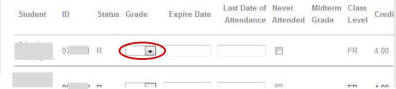
-
When you're done, click SUBMIT.
-
Repeat the above steps to grade your next section.
Once grades are entered by you, they must be verified by a process run in the Registrar’s Office. (Verification means that the grades are finalized and the hours and grade points earned are calculated into the student’s GPA and added to the transcript.) The Registrar's office will verify the grades on the day that they are due. If you need to change a grade between the time you enter it and the morning of the day that they are due you can do so. Once a grade is verified by the Registrar's Office, any change will require a Change of Grade form. -
When you're finished entering grades and using the MyMC page, close the browser window.
IMPORTANT! Before leaving your office computer, either lock it by pressing the Ctrl + Alt + Delete keys at the same time and then selecting Lock this computer or log off so that no one can access your MyMC page.
