Home - Information Services - Get Help - How-to-Guides - WebAdvisor - Waitlist Processing for Students
Waitlist Processing for Students
OverviewAccept or Decline an Invitation to Join a Class
The Waitlist Processing program enables you to view your waitlisted classes and to accept or decline invitations to join classes.
When you're invited by an instructor to join a class, an email is sent to your Monmouth College email account and to your home/alternate email account (if one has been specified). An email is also sent to your advisor and to the Registrar's office.
After you receive the email, you must log into the Waitlist Processing program and accept or decline the invitation by a specified date or the invitation will expire and you'll be removed from the waitlist.
If you accept the invitation, then an email will be sent to the instructor, your advisor, and the Registrar's office. The Registrar's office also will be prompted to register you for the class.
Note: If accepting the invitation causes your course credits to rise to 4.25 or 4.50, then your advisor must approve the invitation. (When you accept the invitation, your advisor will receive an email that prompts him or her to log in to the Waitlist Processing program and approve or deny the invitation. If your advisor approves the invitation, then an email will be sent to you and the Registrar's office. The Registrar's office also will be prompted to register you for the class, which could take up to 3 business days.) If accepting the invitation causes your course credits to rise to 5.0 or above, then you must obtain the approval of the Admissions and Academic Status Committee.
If you decline the invitation, then an email will be sent to the instructor and the Registrar's office (not to your advisor).
Accept or Decline an Invitation to Join a Class
To accept or decline an invitation to join a class:
- Open a web browser and go to http://apps.monmouthcollege.edu/acad/regist/waitlists.
- Log in using your Monmouth College user name and password. The Monmouth College Waitlists Processing page appears and displays your waitlisted classes.
- Click the Select button for the class to which you've been invited. The Accept, Decline, and Cancel buttons and the View Schedule checkbox appear.
- If you want to see your current schedule, then select the
View Schedule checkbox, as shown circled below.
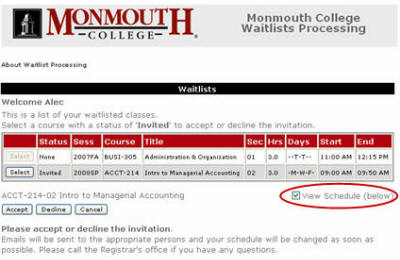
- Click the Accept or Decline button. If you click the Accept button, then emails are sent to the instructor, your advisor and the Registrar's office. If you click the Decline button, then emails are sent to the instructor and the Registrar's office (not to your advisor).
