Home - Information Services - Get Help - How-to-Guides - Device Registration - Find the MAC Address for a Computer (Windows & macOS)
Find the MAC Address for a Computer (Windows & macOS)
Windows 10
- In the search box
next to the Start button, type cmd.

- Select the Command Prompt app from the search results list.
- Type ipconfig
/all and press Enter.
Note: There is a space between the g and /, as shown below.
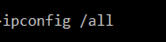
- The MAC address is the Physical Address Each network adapter (e.g., Wireless and Ethernet) has a separate MAC address.
macOS
- On the Apple menu, select System Preferences.
- Select Network.
- For the wireless adapter MAC address, select Airport
and click Advanced. The
MAC address is the Airport ID.
For the wired adapter MAC address, select Built-in Ethernet and click Advanced. - Click Ethernet. The MAC address is the Ethernet ID.
