Home - Information Services - Get Help - How-to-Guides - Device Registration - Register a Wired Device
Register a Wired Device
Note: By default, the wired network ports in the residence halls are deactivated. If you need your network port activated for a wired connection, please tell your HR or RA which port number you want activated in your room.
- Connect the device to the wall port in your room.
-
Open a web browser and try to open a web page. The ClearPass Guest log in page should appear.
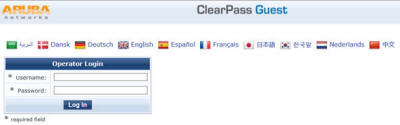
-
Log in using your MC user name and password. The Device Registration page should appear.
-
If desired, in the Building/Room Number field, enter your building and room number.
-
In the Device Name field, enter a meaningful name for your device (e.g., Jane’s Laptop, Jane’s iPhone, etc.) so that you can easily identify it later on in your list of registered devices if you need to.
-
Click the Device Type down arrow and select the type of device you're registering (e.g., computer, phone, etc.).
-
Put a checkmark in the “I am the owner…” checkbox.
-
Click Add Device.
-
Unplug the network cable and plug it back it. (If you don't complete this step, your Internet connection will not work.)
