Home - Information Services - Get Help - How-to-Guides - Email & Calendar - Calendar - Create a Calendar Group
Create a Calendar Group
A calendar group enables you to quickly view multiple Outlook
calendars at one time.
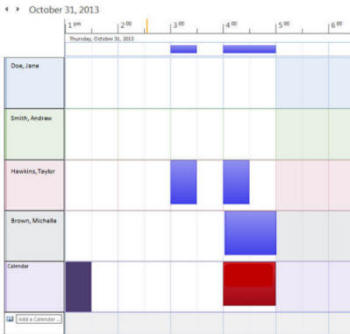
By default, you'll be able to see each person's free/busy times. In order to see appointments, the calendar owner will need to grant you at least Reviewer permission to the calendar.
To create a calendar group:
- Open Outlook 2016 on a MC computer.
- Open your calendar.
- On the Home tab, click Calendar Groups
and select Create New Calendar Group.

- Enter a name for the group.

- Click OK.
- Select the people whose calendars you want to add to the group.
