Home - Information Services - Get Help - How-to-Guides - Email & Calendar - Calendar - Calendar Sharing - Open a Shared Calendar
Open a Shared Calendar
Open a
Shared Calendar in Outlook
on the Web
Open a
Shared Calendar in Outlook
2016
Open a Shared Calendar in Outlook on the Web
- Click Add calendar and select From
directory.
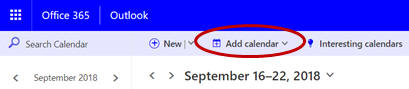
- In the From directory field, enter the last
name of the person whose calendar you want to open and then select
it from the list.
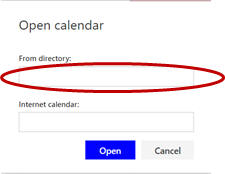
- Click Open.
Open a Shared Calendar in Outlook 2016
- Open Outlook 2016 on a MC computer.
- Open your calendar.
- On the Home tab, click Open Calendar
and select from Address Book.
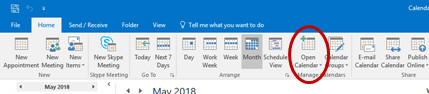
- In the search box, enter the person's last name or the office
name (e.g., Office - Information Systems).
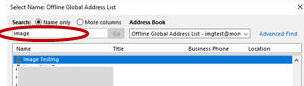
- Double-click the name in the list.
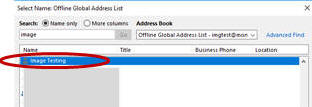
- Click OK. The calendar will appear on your Calendar pane under Shared Calendars.
Note: In order to see appointments on someone's calendar, the calendar owner must grant you at least Reviewer access to it.
