Home - Information Services - Get Help - How-to-Guides - Email & Calendar - Calendar - Calendar Sharing - Share an Office Calendar
Share an Office Calendar
Note: In order to share an office calendar, you must be designated as one of the office calendar's owners so that you can configure the calendar permissions. If you aren't sure whether you're a designated calendar owner, then please call the Information Systems Center at x2106.
- Open Outlook 2016 on a MC computer.
- On the Calendar pane, right-click the office
calendar and select
Properties.
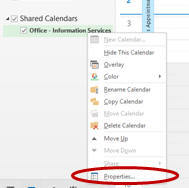
- On the Permissions tab, click Add.
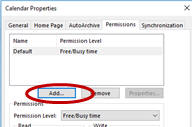
- In the search box, enter the last name of the person
with whom you want to share the calendar.
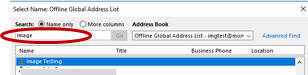
- Double-click the personís name in the list.
- Click OK.
- Click the personís name in the list to select it.
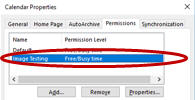
- Click the Permission Level down arrow and
select Reviewer (view only) or Editor
(add appointments).
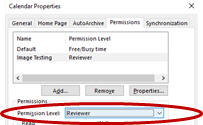
- Click OK.
