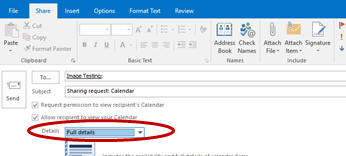Home - Information Services - Get Help - How-to-Guides - Email & Calendar - Calendar - Calendar Sharing - Share Your Calendar
Share Your Calendar
Share Your Calendar in Outlook
on the Web
Share Your Calendar in Outlook
2016
Share Your Calendar in Outlook on the Web
- On the Calendar pane, right-click your calendar and select
Sharing permissions.
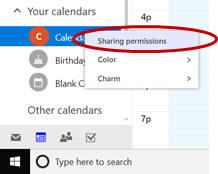
- Under Send a sharing invitation in email, enter
the email address of the person with whom you want to share your
calendar.
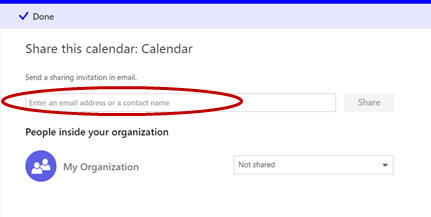
- Select the desired permission level.
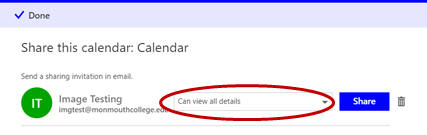
- Click Share.
Share Your Calendar in Outlook 2016
Note: If you want someone to receive and manage your meeting invitations, then you'll need to add that person as a delegate to your mailbox. For more information, see Add a Delegate.)
To share your calendar:
- Open Outlook 2016 on a MC computer.
- Open your calendar.
- On the Home tab, click Share Calendar.
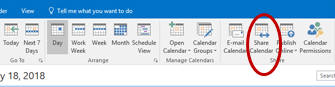
- Click the To button and select the person or
people with whom you want to share your calendar.
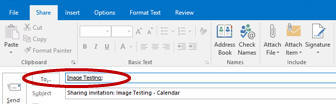
- If desired, select Request permission to view
recipient's Calendar.
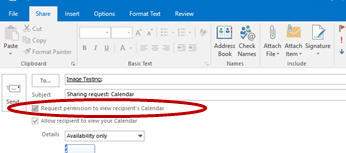
- If desired, click the Details down arrow and
select a different option.