Home - Information Services - Get Help - How-to-Guides - Email & Calendar - Create & Send a Message - Create & Send a Message in Outlook 2016
Create & Send a Message in Outlook 2016
- Open Outlook 2016 on a MC computer.
- On the Home tab, click New E-mail.
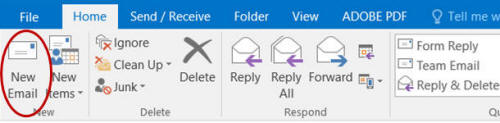
- Click To.
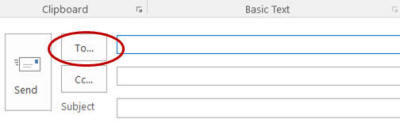
- In the Search field, enter the last name of the
recipient.
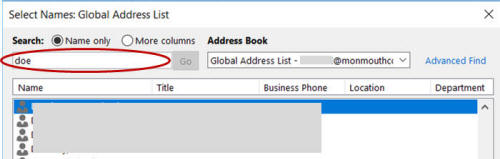
- Double-click the recipient's name in the list.
- Click OK.
- In the Subject field, enter a subject.
- Type your message.
- Click Send.
