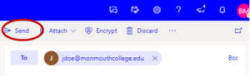Home - Information Services - Get Help - How-to-Guides - Email & Calendar - Create & Send a Message - Create & Send a Message in Outlook on the Web
Create & Send a Message in Outlook on the Web
- On the MyMC page, under Unread Messages, click Office 365.
- If prompted, log in to your Office 365 account using your full MC email address (jdoe.monmouthcollege.edu) and password.
- Click New message.

- In the To field, either enter the recipientís
email address or start typing the personís last name (on-campus
recipients only) in the To field.
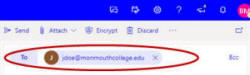
- In the Subject field, enter a subject line.
- Type your message.
- Click Send.