Home - Information Services - Get Help - How-to-Guides - Email & Calendar - Email Lists - Create a Personal Email List - Create a Personal Email List in Outlook 2016
Create a Personal Email List in Outlook 2016
- On the Home tab, click New Items
and select More Items - Contact Group.
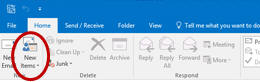
- Enter a Name for the list.
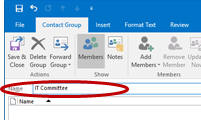
- Click Add Members and select
From Address Book (on-campus recipients) or
New E-mail Contact (off-campus recipients).
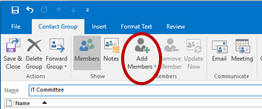
- Add the desired members.
- Click Save & Close.
Note: Personal email lists are stored in the Contacts folder. To access a personal email list from a new email message window, click the To button, and then click the Address Book down arrow and select Contacts.
