Home - Information Services - Get Help - How-to-Guides - Email & Calendar - Email Lists - Create a Personal Email List - Create a Personal Email List in Outlook on the Web
Create a Personal Email List in Outlook on the Web
- At the bottom of the Folder List, click the
People icon.
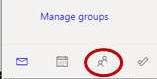
- Click the New contact down arrow and select
New contact list.
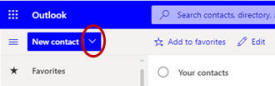
- In the Contact list name field, enter a name
for the email list.
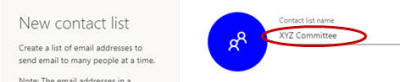
- Add the email addresses.
- Click
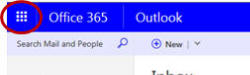
- Click People.
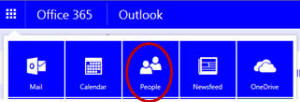
- Click the New down arrow and select
Contact list.
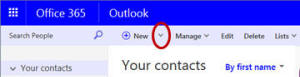
- In the List name field, enter a name for the
contact list.
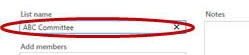
- In the Add members field, enter the last name (or email address) of the first person that you want to add and then press Enter.
- Repeat step 5 for each member that you want to add.
- When you're finished adding members, click Save.
