Home - Information Services - Get Help - How-to-Guides - Email & Calendar - Forward Your MC Email
Forward Your MC Email
- Access your MC email from the MyMC page. (Under Unread Messages, click Office 365.)
- Click the Settings icon in the upper-right
corner of the page.

- Click View all Outlook settings.

- Click Forwarding.

- Select Enable forwarding and enter the desired
email address.
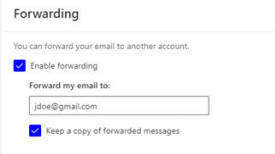
- Click Save.
