Home - Information Services - Get Help - How-to-Guides - Email & Calendar - Rules - Create a Rule - Create a Rule in Outlook 2016
Create a Rule in Outlook 2016
- On the File tab, click Manage Rules &
Alerts.
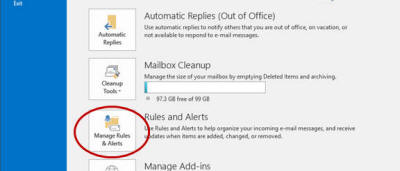
- Click New Rule.

- Under Step 1, select the desired option.

- Under Step 2, specify the rule conditions and
then click Next. (If no conditions appear under
Step 2, then click Next.)

- Finish stepping through the Rules Wizard to set up the rule.
