Home - Information Services - Get Help - How-to-Guides - Email & Calendar - Signatures - Create an Outlook in 2016
Create a Signature in Outlook 2016
- Open Outlook 2010 on a MC computer.
- On the File tab, click Options on the left.
- Click Mail on the left.
- Click Signatures on the right.
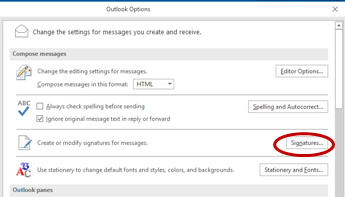
- Click New.
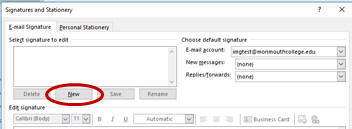
- Enter a name for the signature.
- Click OK.
- Enter and format the signature.
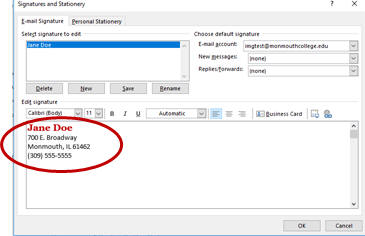
- Click the New messages down arrow and select the
signature.

- If desired, click the Replies/forwards down arrow and select the signature.
- Click OK.
- Click OK.
