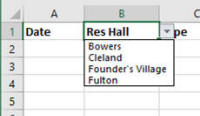Home - Information Services - Get Help - How-to-Guides - Excel 2016 - Populate Cells Using a Drop-Down List
Populate Cells Using a Drop-Down List
- Create a column that contains the drop-down list values. (This
can be on the same worksheet as the cells you want to populate or on
a different worksheet within the same workbook.)
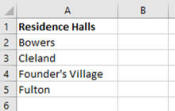
- Select the cells that you want to populate with a drop-down
list.
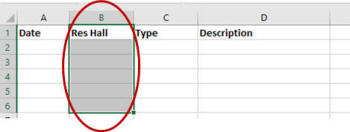
- On the Data tab, click Data Validation.
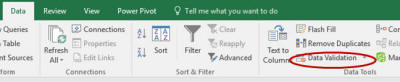
- Click the Allow down arrow and select
List.
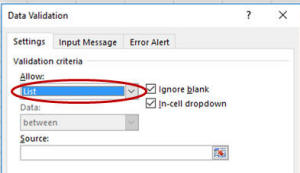
- Click in the Source field.
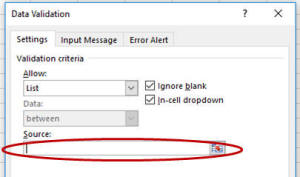
- Select the cells that contain the drop-down list values.
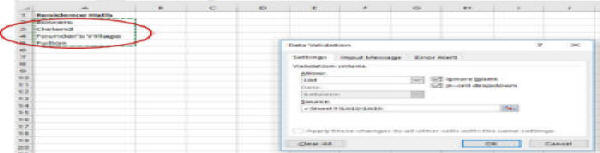
- Click OK. When you click one of cells you
selected in step 2, a drop-down list should appear.