Home - Information Services - Get Help - How-to-Guides - Expression Web - Hyperlinks - Create a Hyperlink to a PDF File
Create a Hyperlink to a PDF File
Note: To create a .pdf file from a Microsoft Word 2010 document (or other Microsoft Office file), select Save As on the File tab and then select PDF from the Save as type drop-down list.
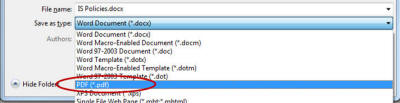
To create a hyperlink to a .pdf file:
-
Right-click the .pdf file on your computer and select Copy.
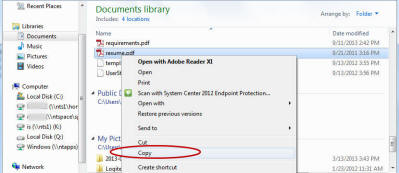
-
In Expression Web, right-click the top
folder in the Folder List (the one that begins with
http://) and select
Paste.
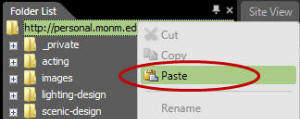
- Remove any spaces from the .pdf file's name. (Right-click the .pdf file in the Folder List, select
Rename,
and use hyphens or underscores to separate words.)
IMPORTANT! Be sure to leave the .pdf extension on the end of the file name. Otherwise, the link to the .pdf file won't work. - Select/highlight the text that you want to turn into a hyperlink.
-
Right-click the highlighted text and select Hyperlink.
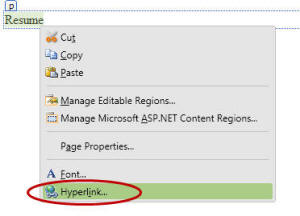
- Select the .pdf file to which you want to link.
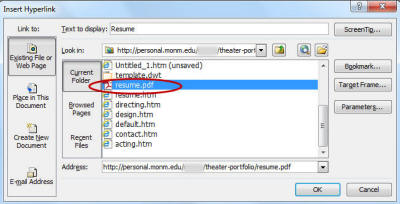
- Click the Target Frame button.
- Select New Window.
- Click OK.
- Click OK.
