Home - Information Services - Get Help - How-to-Guides - F: Drive - F: Drive Space
F: Drive Space
Each student has 100 MB of private and personal storage space on the F: drive for files, and each faculty and staff member has 10 GB of private and personal storage space on the F: drive for files.
If your F: drive space starts to fill up, then you may have trouble saving files to the F: drive or you may experience other problems. (For example, you may not be able to save messages in an Outlook personal folder.)
If you have having trouble saving to the F: drive, then the first thing you should do is check your amount of available F: drive space.
To check your F: drive space, either double-click the Computer icon on your desktop
or click the Start button and select Computer on the right.
The amount of available space appears underneath your F:
drive.
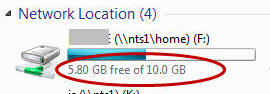
If your F: drive space is getting full, then you should delete files
you no longer need and/or move files to another location (e.g., your G:
drive, cloud storage, an external hard drive, etc.).
IMPORTANT! The G: drive provides you with extra
storage space, but DO NOT save important files there
because the G: drive is NOT backed up.
