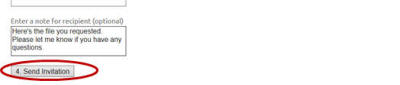Home - Information Services - Get Help - How-to-Guides - MC File Sharing Program - Upload a File and Share It
Upload a File and Share It
- Click Add a File.

- Click Select.
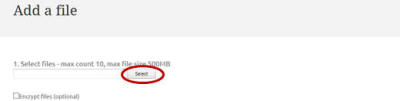
- Select the file that you want to upload.
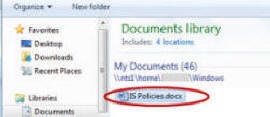
- Click Open.
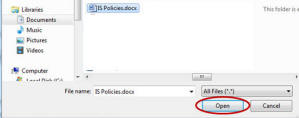
- If desired, select Encrypt file (optional) and
specify a password that the recipient must enter in order to
download the file.
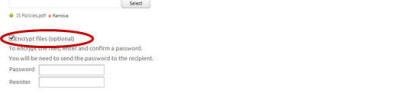
- Click 2. Add to Your List.

- Click Invite to Pick Up.

- Select the file that you want to share.
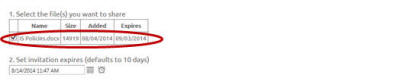
- If desired, change the invitation's expiration date and time.

- Enter the recipient's email address. (Enter multiple email
addresses on separate lines.)
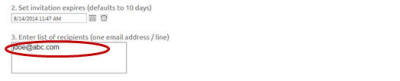
- If desired, enter a message for the recipient.
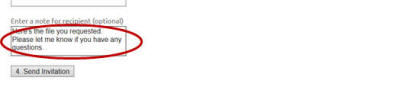
- Click 4. Send Invitation.