Home - Information Services - Get Help - How-to-Guides - Moodle - Moodle for Faculty - Activities - Assignment Activity - Provide Feedback to Students - Enter Feedback Comments
Enter Feedback Comments
In Moodle, you can enter feedback comments on the assignment's View All Submissions page or on the assignment's Grade page. Instructions for how to do this are below.
Enter Feedback Comments on the View All Submissions Page
Enter Feedback Comments on the Grade Page
Enter Feedback Comments on the View All Submissions Page
- On the course home page, click the assignment to open it.
- Click
View all submissions.
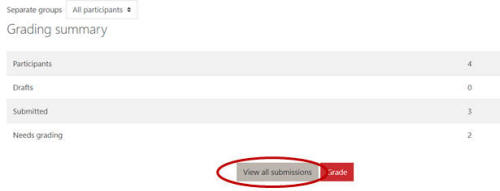
- Under Options, make sure Quick grading is enabled.
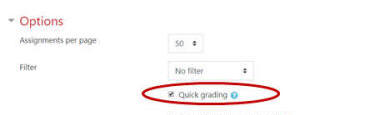
- Enter comments in the Feedback comments fields.
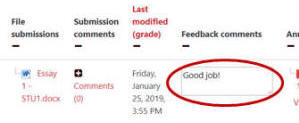
- When you're finished adding comments, click Save all quick grading changes.
Enter Feedback Comments on the Grade Page
- On the course home page, click the assignment to open it.
- Click
Grade.
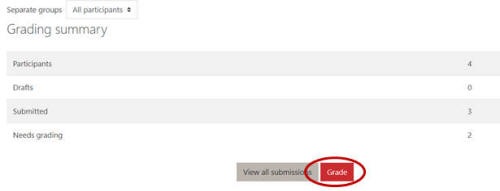
- On the grading pane, enter comments in the Feedback
comments area.
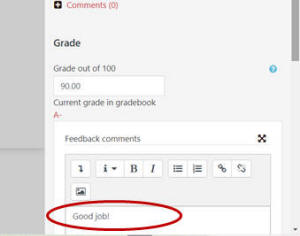
- Click Save changes or Save and show next.
