Home - Information Services - Get Help - How-to-Guides - Moodle - Moodle for Faculty - Activities - Attendance Activity - Add the Attendance Activity
Add the Attendance Activity
The Attendance activity enables you to keep track of attendance for your course. You can download the attendance for your course in Excel format or text format, and students can view their attendance records.
To add the Attendance activity:
- On the course home page, click Turn editing on.

- In the desired section, click Add an activity or resource.

- Select Attendance.
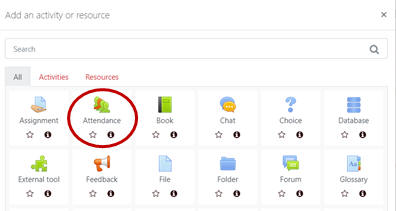
- Under Grade, specify the settings as desired.
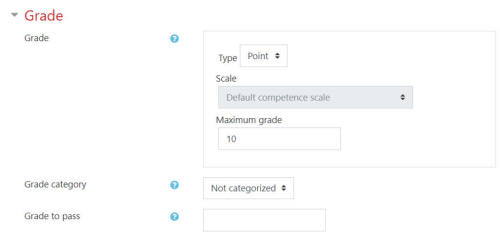
NOTE: If you don't want the attendance to be graded, then click the Type drop-down menu and select None. - Click Save and display at the bottom of the page.
- Click Add
session.
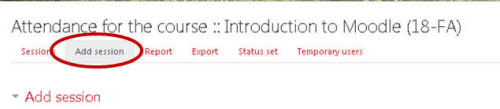
- Under Add session, specify the course start
date and time that the course meets.
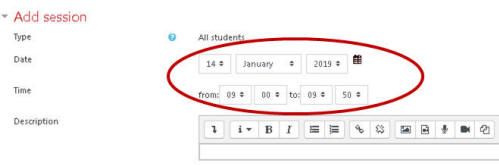
- If desired, uncheck the Create calendar event for this
session checkbox.
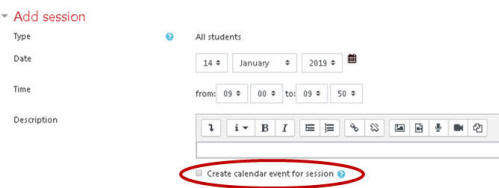
- Under Multiple sessions, select
Repeat the session above as follows.
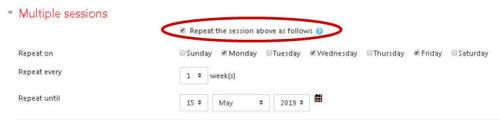
- Across from Repeat on, select the days on which
your class meets.
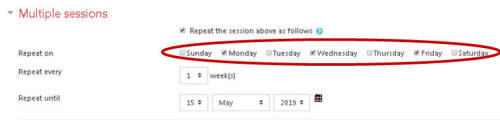
- Across from Repeat every, accept the default of
1 week(s). (If your class meets every other week, then
change the Repeat every setting to 2, etc.)
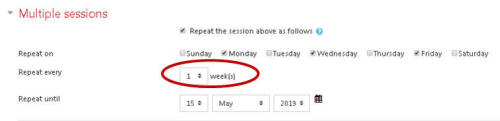
- Across from Repeat until, specify the date of
the last class.
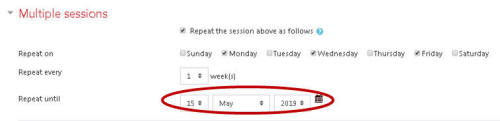
- Click Add.
