Home - Information Services - Get Help - How-to-Guides - Moodle - Moodle for Faculty - Activities - Quiz Activity - Allow a Student Extra Time or More Attempts
Allow a Student Extra Time or More Attempts
If a student needs to have different settings for a quiz (open/close dates, time limit, or attempts allowed), then you can create a user override for the student and configure the quiz settings for that student as desired.
To create a user override for a quiz:
- On the course home page, click the quiz to open it.
- Click the Actions (gear) icon and select User
overrides.
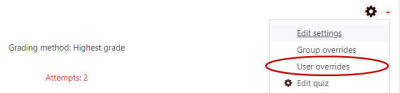
- Click Add user override.
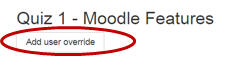
- In the Search field, enter the student's name
and then select it from the list.
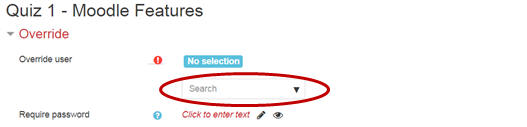
- Configure the quiz settings for the student as desired.
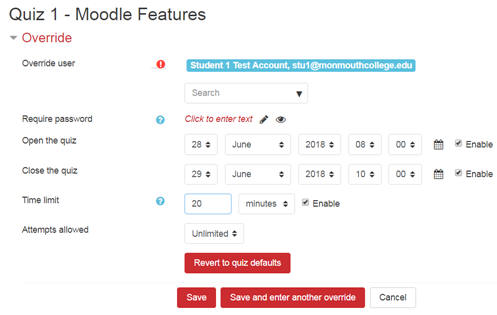
- Click Save.
