Home - Information Services - Get Help - How-to-Guides - Moodle - Moodle for Faculty - Activities - Quiz Activity - Question Bank - Create a Question - Create an Essay Question
Create an Essay Question
- Open the question bank. (For instructions, see Open the Question Bank.)
- Click the Select a category drop-down menu and
select the desired category.
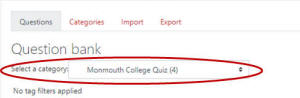
- Click Create a new question.
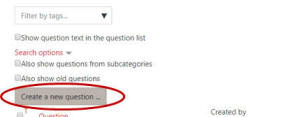
- Select Essay.
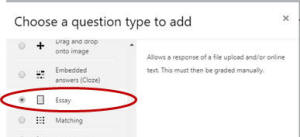
- Click Add.
- Under General, click the Category drop-down menu and select the desired category.
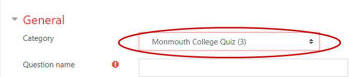
- In the Question name field, enter a name for
the question.
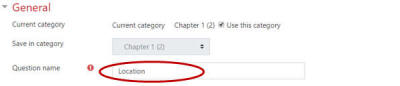
- In the Question text field,
enter the question.

- If desired, in the General feedback area, enter feedback that students will see after they answer the question (regardless of whether they answer the question correctly).
- If desired, click the Response format drop-down menu and select a different option.
- If you only want students to upload a file (not input text in Moodle), then click the Require text drop-down menu and select Text input is optional.
- If desired, click the Input box size drop-down menu and select a different option.
- If you want students to be able to upload files, then click the Allow attachments drop-down menu and select the desired option.
- If attachments are allowed, then click the Require attachments down-arrow and select the desired option.
- If attachments are allowed and you want to limit the types of files that students may upload, then, across from Accepted file types, click Choose and select the types of files that students may upload.
- If you want to add a template to scaffold the student's answer, then enter it in the Response template area.
- If you want to add information for other graders, then enter it in the Information for graders area.
- Click Save changes.
