Home - Information Services - Get Help - How-to-Guides - Moodle - Moodle for Faculty - Activities - Quiz Activity - Question Bank - Create a Question - Create a Short Answer Question
Create a Short Answer Question
- Open the question bank. (For instructions, see Open the Question Bank.)
- Click the Select a category drop-down menu and
select the desired category.
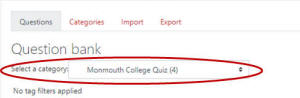
- Click Create a new question.
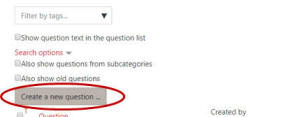
- Select Short answer.
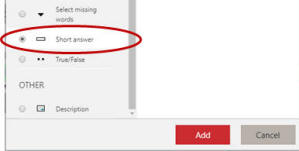
- Click Add.
- Under General, in the Question name field, enter a name for
the question.
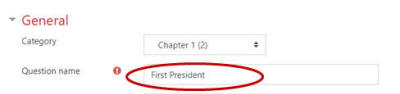
- In the Question text field, enter the
question.

- If desired, in the General feedback area, enter
feedback that all students will see when they answer the question.
- If case IS important, then click the Case sensitivity drop-down menu and select Yes, case must match.
- Under Answers, enter the possible answers and
feedback.
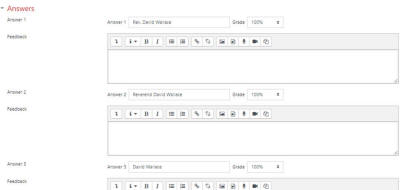
- If desired, under Multiple tries, for quizzes that use Interactive with multiple tries or Adaptive mode behavior, specify a different penalty value for each incorrect attempt and/or enter hints that students will see when they select an incorrect answer.
- Click Save changes.
