Home - Information Services - Get Help - How-to-Guides - Moodle - Moodle for Faculty - Activities - Quiz Activity - Question Bank - Create a Question - Create a True/False Question
Create a True/False Question
- Open the question bank. (For instructions, see Open the Question Bank.)
- Click the Select a category drop-down menu and
select the desired category.
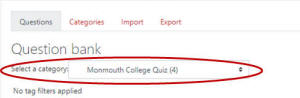
- Click Create a new question.
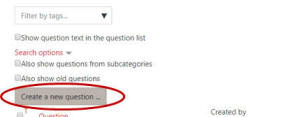
- Select True/False.
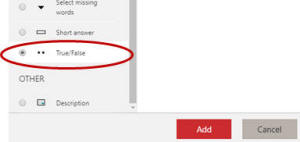
- Click Add.
- Under General, click the Current
category drop-down menu and select the desired category.
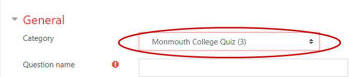
- In the Question name field, enter a name for
the question.
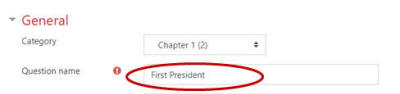
- In the Question text field, enter the
true/false statement.
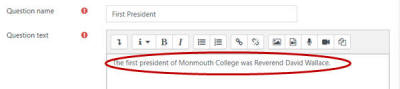
- If desired, in the General feedback area, enter
feedback that students will see after they answer the question
(regardless of whether they answer the question correctly).
- If the correct answer is true, then click the Correct
answer drop-down menu and select True.
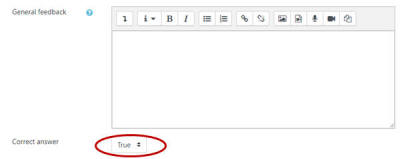
- If desired, in the Feedback for the response 'True'
and Feedback for the response 'False'
fields, enter feedback that students will see if they
select these answers.
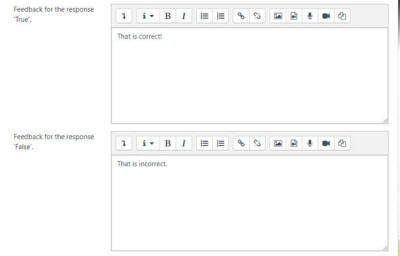
- Click Save changes.
