Home - Information Services - Get Help - How-to-Guides - Moodle - Moodle for Faculty - Gradebook - Create a Category
Create a Category
To help keep your gradebook organized, you can create categories for grade items (e.g., Essays, Quizzes, etc.). When you do this, the grade items on the Grader and User reports will appear grouped by category. Also, categories are necessary if you're using weighted grades. Instructions for creating categories are below.
- Open the gradebook.
- Click the gradebook drop-down menu and select Gradebook
setup.
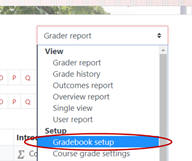
- Click Add category.

- Under Grade category, in the Category name field, enter a name for
the category.

- Click Save changes.
- Repeat steps 3 - 5 for each category you want to create.
- When you're ready to move a grade item into a category, select
it (by clicking its checkbox in the Select column)
and then click the Move selected items to drop-down
menu and
select the desired category.

- Click Save changes.
