Home - Information Services - Get Help - How-to-Guides - Moodle - Moodle for Faculty - Gradebook - Hide Grades from Students
Hide Grades from Students
There may be times when you want to hide grades from students until you're finished grading the assignment and then release the grades to all students at once.
To hide grades, you can either hide the assignment on the course home page or use the gradebook's Gradebook setup page. (When you hide grades using the Gradebook setup page, students can still access the assignment on the course home page.)
Hide the Assignment on the Course Home Page
- On the course home page, click Turn editing on.

- Click the assignment's Edit link and select Hide.
Hide Grades Using the Gradebook Setup Page
- Open the gradebook.
- Click the gradebook’s drop-down menu and select
Gradebook setup.
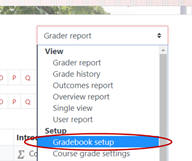
- Click the grade item's Edit link and select
Edit settings.

- Select Hidden.
- Click Save changes.
- When you're ready to show grades to students, go back repeat steps 1 - 4, except uncheck the Hidden checkbox in step 3.
