Home - Information Services - Get Help - How-to-Guides - Moodle - Moodle for Faculty - Gradebook - Reports - Show Letter Grades and/or Percentages on the Grader Report
Show Letter Grades and/or Percentages on the Grader Report
By default, the Grader report displays points, but you can configure it to also display letter grades and/or percetages. Instructions for how to do this are below.
- Open the gradebook.
- Click the gradebook drop-down menu and select Course
grade settings.

- Under Grade Item Settings, across from
Grade display type, select the desired
option.
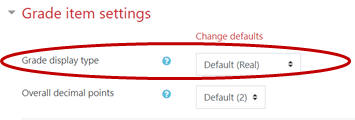
NOTE: The Grade display type setting also changes how grades display for students on the User Report. For example, if you change the Grade display type setting to Letter (Percentage), then students will see Letter (Percentage) in the Grade column on the User Report.
- Click Save changes.
