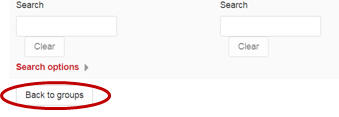Home - Information Services - Get Help - How-to-Guides - Moodle - Moodle for Faculty - Groups - Create a Group or Groups Manually
Create a Group or Groups Manually
-
On the course home page, click the Actions (gear) icon and select Edit settings.

-
Under Groups, click the Group mode drop-down menu and select Separate groups.
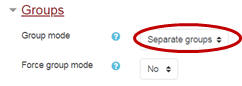
-
Click Save and display.
-
Click Participants on the left navigation pane.
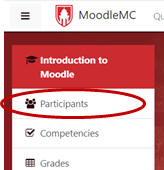
-
Click the Actions (gear) icon in the upper-right corner of the page and select Groups.

-
Click Create group.
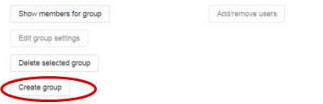
- In the Group name field, enter a name for the group. (e.g.,
Section 01).
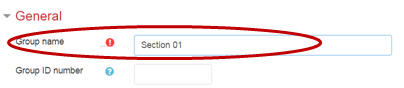
- If desired, in the Group description area, enter a description of the group.
- Click Save changes.
- Click Add/remove users.
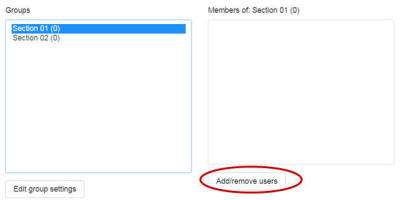
- Under Potential members, select the
students that you want to add to the group.
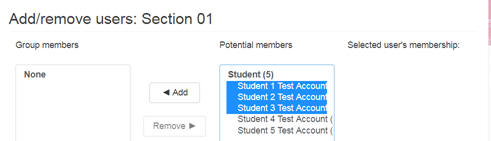
- Click Add.
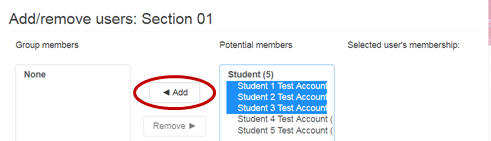
- Click Back to groups.