Home - Information Services - Get Help - How-to-Guides - Moodle - Moodle for Faculty - Import Content from a Previous Course
Import Content from a Previous Course
- Open the course that contains the content that you want to import.
- On the course home page, click the Actions
(gear)
icon
and select
Backup.

- Uncheck Include enrolled users.
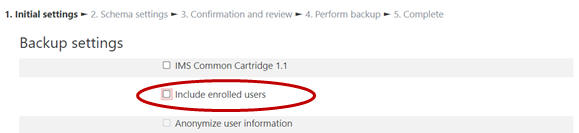
- Click Next.
- Click Next.
- Click Perform backup.
- Click Continue.
- Across from the backup file, click Download.
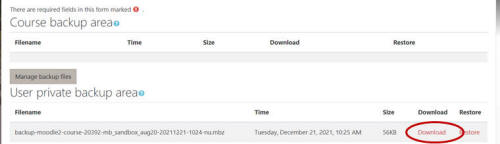
- Open the course into which you want to restore the backup file.
- On the course home page, click the Actions
(gear)
icon
and select
Restore.

- Drag the backup file to the file upload area.
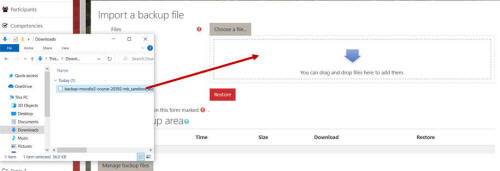
- Click Restore.
- Click Continue.
- Under Restore into this course, accept
the default of Merge the backup course into this
course.
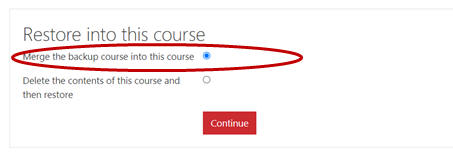
- Click Continue.
- Click Next.
- Click Next.
- Click Perform restore.
- Click Continue.

