Home - Information Services - Get Help - How-to-Guides - Moodle - Moodle for Faculty - Resources - Add a Web Link
Add a Web Link
- On the course home page, click Turn editing on.

- In the desired section, click Add an activity or resource.
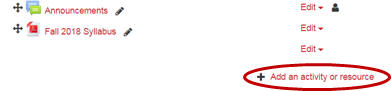
- Under RESOURCES, select URL.
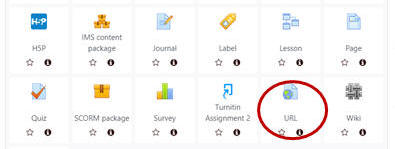
- In the Name field, enter a name for the web link.

- In the External URL field, enter the web page's full web
address (e.g.,
https://moodle.org).

- Under Appearance, click the Display drop-down
menu and select
New window (to have the link open in its own
browser tab) or Embed (to have the link open in its
own page in Moodle).
Note: For web pages, it's recommended that you always select New window. For video files, you can choose New window or Embed depending upon your preference.)

- Click Save and return to course.
