Home - Information Services - Get Help - How-to-Guides - Moodle - Moodle for Faculty - Resources - Upload a Folder of Files
Upload a Folder of Files
IMPORTANT! To upload a folder of files, you must zip the folder first. (To zip a folder of files on a Windows computer, right-click the folder and select Send To - Compressed (zipped) folder.) After you've zipped the folder, follow the instructions below to upload the zipped folder to your Moodle course site.
- On the course home page, click Turn editing on.

- Drag the zipped folder that you want to upload from your computer and drop it
in the desired section on the course home page.
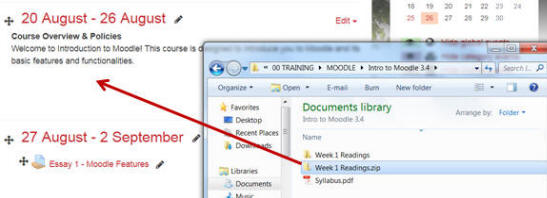
- Select Unzip files and create folder.
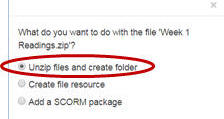
- Click Upload.
- Click the folder's Edit link select
Edit settings.

- If desired, in the Name field, enter a
different name for the folder.
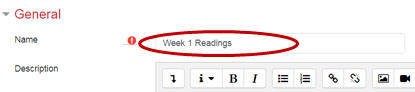
- If desired, under Content, select the desired
display options.
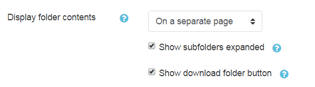
- Click Save and return to course.
