Home - Information Services - Get Help - How-to-Guides - Network Drives - Connect to a Shared Network Drive
Connect to a Shared Network Drive
Some administrative offices use shared drives for file storage. In order to obtain access to a shared drive, your supervisor will need to contact the Information Systems Center and request it for you. After you’ve been granted access to the drive, follow the instructions below to map it.
- Click Start, type This PC, and
select This PC from the search results list.
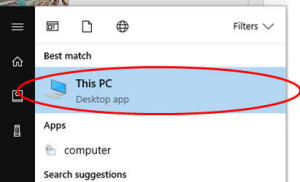
- On the Computer tab, click Map network
drive - Map network drive.

- Click the Drive down arrow and select an
unused drive letter.

- In the Folder field, enter the folder path and name of the
drive to which you want to connect.

- Make sure Reconnect at sign-in is selected.
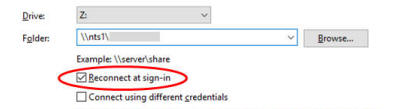
- Click Finish.
- If you are unable to access the shared drive after mapping to it, then log out of your computer and log back in.
