Home - Information Services - Get Help - How-to-Guides - OneDrive - Create a Desktop Shortcut to OneDrive
Create a Desktop Shortcut to OneDrive
Below are instructions for creating a desktop shortcut to OneDrive in Chrome and Edge.
Chrome
- Open OneDrive in Chrome.
- Click the Customize icon.

- Select More tools – Create shortcut.
- Click Create.
Edge
-
Open OneDrive in Edge.
-
Copy the web address.
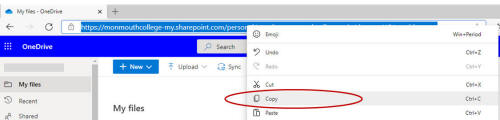
- Right-click on the desktop and select New - Shortcut.
-
Right-click in the Type the
location of the item field and select Paste.
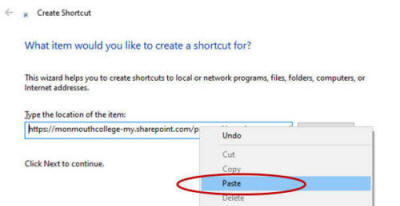
- Click Next.
- Enter a name for the shortcut.
- Click Finish.
