Home - Information Services - Get Help - How-to-Guides - OneDrive - Send a File as an Attachment
Send a File as an Attachment
- In Outlook on the Web, click New Message.

- Click Attach.

- Select Browse cloud locations.
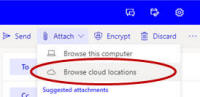
- Click Files.
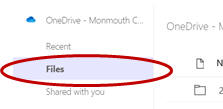
- Select the file that you want to attach.
- Click Next.
- Select Attach as copy.

