Home - Information Services - Get Help - How-to-Guides - PowerPoint 2016 - Embed a YouTube Video
- Go to YouTube and locate the video file you want to embed.
- Underneath the YouTube video, click Share.
- Select Embed.
- Click COPY.
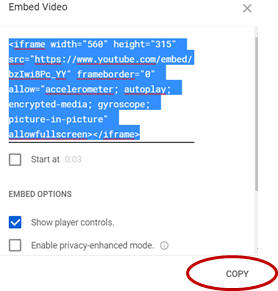
- In PowerPoint, on the Insert tab, click
Video and select Online Video.
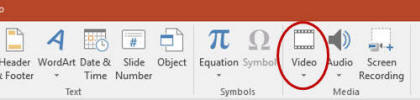
-
In the Paste embed code here field, paste the embed code.
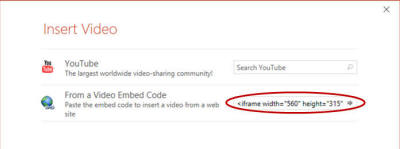
- Click Insert.
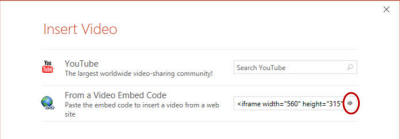
- Save the PowerPoint file.
- Display the slide in Slide Show view to play the video.
