Home - Information Services - Get Help - How-to-Guides - Printing - Connect to a MC Printer
Connect to a MC Printer
IMPORTANT! When you log in to a MC lab or classroom computer, your default printer automatically changes to that lab's printer. If you're a faculty or staff member, then you'll need to change your default printer back to your office printer when you return to your office.To connect to a MC printer:
- Click the Start button and select All programs - Computer Assistant.
- On the
Printing tab, under
Available Network Printers on the right, double-click the
printer to which you want to connect.
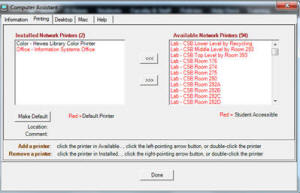
- Repeat step 2 to add additional printers.
- When you're finished adding printers, under Installed Network Printers on the left, select the printer you want to use for your default printer and click Make Default.
- Click Done.
