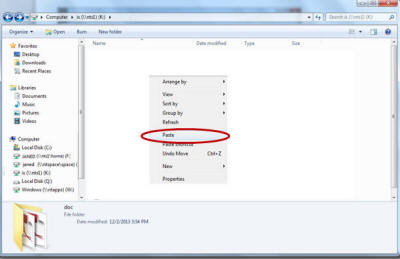Home - Information Services - Get Help - How-to-Guides - Printing - Kyocera Copiers - Move a File from a Copier Dropbox to a Computer
Move a File from a Copier Dropbox to a Computer
- Open the copier dropbox. (Instructions for opening a copier dropbox are available at https://department.monm.edu/is/help-docs/printing/kyocera-copiers/open-dropbox.htm.)
- If desired, switch to the Details view by
clicking the Change your view icon and selecting
Details. (The Details view shows
the dates and times that files were created.)

- If desired, rename the file that you want to move by right-clicking
it, selecting Rename, and entering the new file
name. (If you rename the file, be sure to keep the .pdf extension on the
end.)
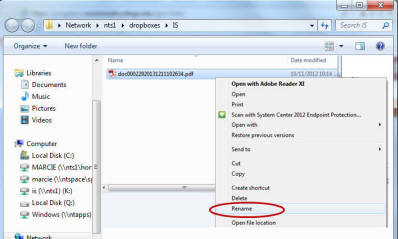
- Right-click the file and select Cut.
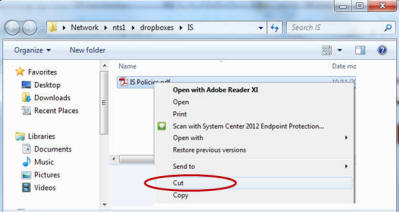
- To paste the file on a shared drive, click the drive on the left side of the window.
(You may have to scroll down if you don't see it.)
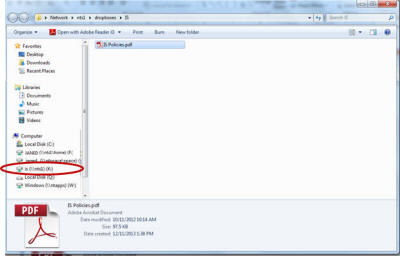
- Double-click the folder on the shared drive in which you want to
paste the file.
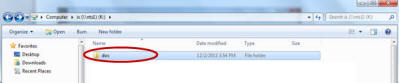
- Right-click in a blank area of the folder and select
Paste.