Home - Information Services - Get Help - How-to-Guides - Printing - Scan a Document to a PDF File Using an Epson Scanner
Scan a Document to a PDF File Using an Epson Scanner
- Double-click the EPSON scanner icon on the desktop.
- Click the Mode down arrow and select
Office Mode.
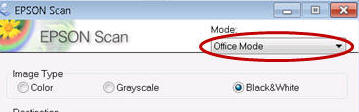
- Click Scan.
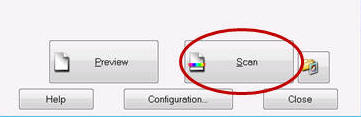
- Click the Type down arrow and
select PDF (*.pdf).
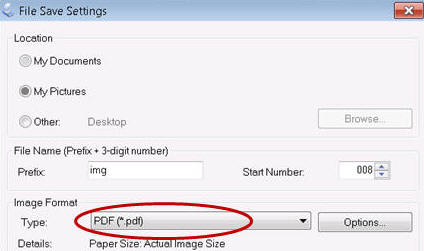
- Click OK.
- When the scan is completed, click Add Page if you want to scan another page into the same file or click Save File. After you click Save File, the PDF file will appear in your My Pictures folder.
