Home - Information Services - Get Help - How-to-Guides - Printing - Duplex Printing
Turn Off Duplex Printing
Turn Off Duplex Printing for a Single Print JobTurn Off Duplex Printing for All Print Jobs
Turn Off Duplex Printing for a Single Print Job
- In a MS Office program (e.g., Word, PowerPoint, etc.), on the File tab, click Print.
- Under Pages, click the Print on Both
Sides down arrow and select Print One Sided.

- Print the document.
Turn Off Duplex Printing for All Print Job
- Click the Start button and select
Devices and Printers on the right.
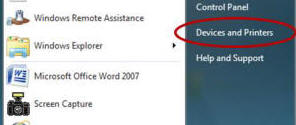
- Right-click the printer or copier for which you want to turn off duplex printing and select Printing Preferences.
- On the Finishing tab (for HP printers) or
the Basic tab (for Kyocera copiers), uncheck
Print on both sides.

- Click OK.
