Home - Information Services - Get Help - How-to-Guides - Report Manager - Export Report Data - Export Report Data to a CSV File
Export Report Data to a CSV File
- After you run the report, click the Select a format
down arrow and select CSV (comma delimited).
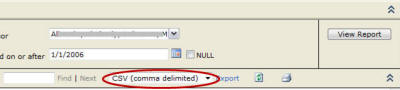
- Click Export.
- Click Save. (Do not click Open.)

- Save the CSV file to your computer.
- Open Excel.
- On the File tab, click Open.
- Across from File name, click the down arrow and select
All
Files.

- Select the CSV file.
- Click Open. The Text Import Wizard appears.
- On the Text Import Wizard, make sure that Delimited
is selected.
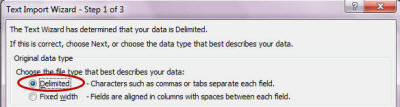
- Click Next.
- Uncheck the Tab checkbox and select the Comma
checkbox.
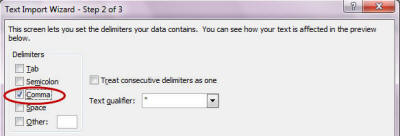
- Click Next.
- Click Finish.
- On the File tab, click Save As.
- In the File name field, enter a file name.
- Click the Save as type down arrow and select Excel Workbook. (This
is the first option in the drop-down
list.)
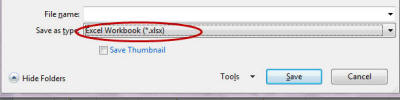
- Save the Excel file to the desired location on your computer.
