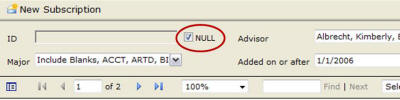Home - Information Services - Get Help - How-to-Guides - Report Manager - Report Parameters
Report Parameters
All reports have parameters that define the data that will be retrieved and displayed.
Report parameters display at the top of the report, as shown
circled below.
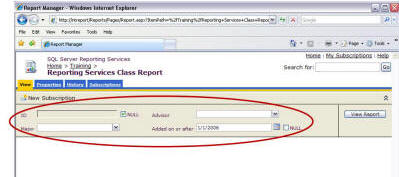
Types of parameters that you may encounter include:
- Date
- ID
- Multiple-select
- Special
Date Parameters
To specify a date parameter, either enter the date in the entry
field (in the same format in which the default date appears) or
select the date by clicking the calendar icon.
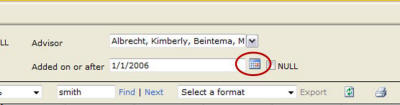
ID Parameters
To enter an ID number in an ID parameter field, enter leading
zeros.
![]()
Multiple-Select Parameters
Some parameters allow you to select more than one choice. For
example, the parameter shown below allows you to select one or more
majors.
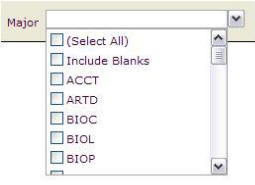
Selecting a checkbox causes data for that choice to be included on
the report. For example, if you select the ACCT and BIOL
checkboxes in the example above, then data for all records with an
accounting major and data for all records with a biology major would
be included in the report.
Note: Most multiple-select parameters have a Select All
option. This option allows you to select all of the checkboxes at
once. (If you want to select most, but not all, of the checkboxes,
then select the Select All checkbox and uncheck the checkboxes
that you don't want.)
Special Parameters
Some reports may contain special parameters, such as Include Blank, Do Not Limit By Campus Orgs, or Include Blank Mail Rules.
For more information on how these and other special parameters work, contact the person in your department who requested the report.
Null Parameter Option
On some reports, you may see a Null checkbox next to a
parameter. Selecting a Null checkbox causes the associated
parameter to be ignored.