Home - Information Services - Get Help - How-to-Guides - Report Manager - Subscriptions - Create a Subscription
Create a Subscription
- In Report Manager, open the report to which you want to subscribe.
- Click New Subscription.

- Click the Delivered by down arrow and select Windows File Share.
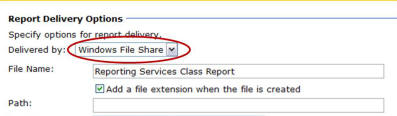
- If desired, in the File Name field, enter a different
name for the report.
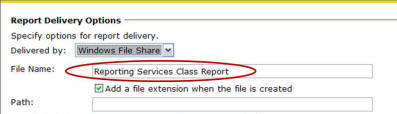
- Make sure that the Add a file extension when the file is created checkbox is selected.
- In the Path field, enter the complete file path for the
folder where you want the report to be delivered. An example is
shown below.
\\nts1\HOME\jdoe\windows\My Documents\Subscriptions - Click the Render Format down arrow and select the desired format.
- In the User name field, enter NT1\ followed by your Monmouth College user name (e.g., NT1\jdoe).
- In the Password field, enter your Monmouth College password.
- Specify overwrite options.
- Click Select Schedule.
- Specify the desired schedule details and start and stop dates.
- Click OK.
- Specify the report parameters, if any are present.
- Click OK.
