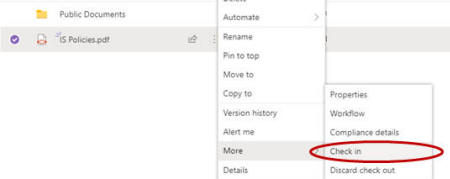Home - Information Services - Get Help - How-to-Guides - SharePoint - Files - Check Out a File for Editing
Check Out a File for Editing
Depending on how a site's Documents library is configured, you may need to check out a file before you can edit it. (Checking out a file prevents other people from editing it at the same time.)
When you check out a file, it's not available for others to edit until you have checked it back in, and your changes won't be visible to others until you have checked the file back in.
A file that has been checked out will have red circle icon across
from the file name. When you hover the cursor over this icon, a pop-up
window will appear and show the name of the person who has checked out
the file.
![]()
To check out a file, right-click the file's Show actions
(three
dots) icon and select More - Check Out.
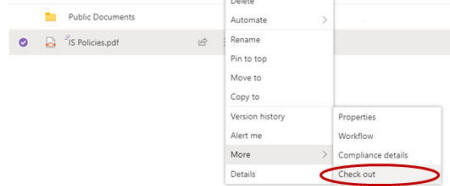
When you're finished editing the file and ready to check it back it,
right-click the file's Show actions (three dots) icon
and select More - Check In.