Home - Information Services - Get Help - How-to-Guides - SharePoint - Sites - Create a Desktop Shortcut to a SharePoint Site
Create a Desktop Shortcut to a SharePoint Site
Instructions for creating a desktop shortcut to a SharePoint site in Chrome and Edge are below.
Chrome
- In Chrome, click the Customize (three dot) icon
and select More tools – Create shortcut.

- Click Create.
Edge
- Right-click the SharePoint site's web address on the browser's
address bar and select Copy.
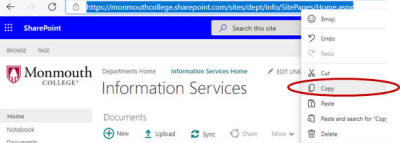
- Right-click on the desktop and select New - Shortcut.
- Right-click in the Type the location of the item field
and select Paste.

- Click Next.
- Enter a name for the shortcut.
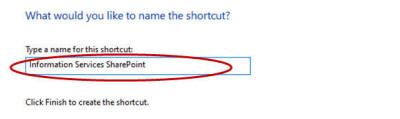
- Click Finish.
