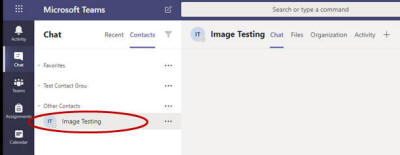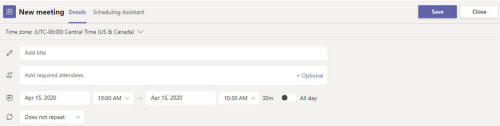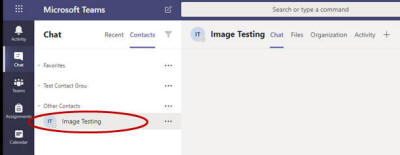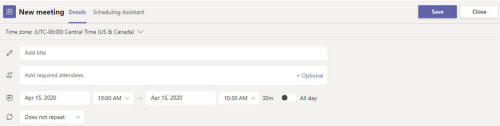Schedule an Meeting from Your
Teams Chat Area
- In Teams, click Chat on the left navigation
bar.

- Select one of the contacts that you want to invite to the
meeting.
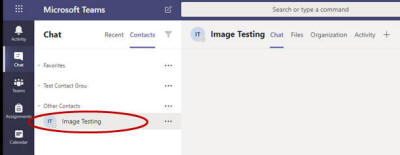
- At the bottom of the chat box, click Schedule a meeting.

- Enter the meeting title, add the meeting participants, specify
the meeting date & time, and add any other information about the
meeting that you want to provide.
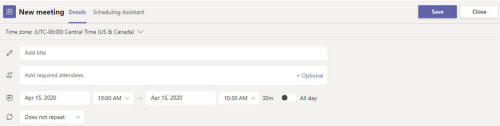
- Click Send. (A meeting invitation containing a
link to the meeting will be sent to the participants.)