Home - Information Services - Get Help - How-to-Guides - Voice Mail - Greetings - Turn On Your Away Greeting
Turn On Your Away Greeting
Turn On Your Away Greeting in
Outlook Web App
Turn On Your Away Greeting Using the Phone
Turn On Your Away Greeting in Outlook Web App
- Click the Settings
 icon in
the upper-right corner of the page.
icon in
the upper-right corner of the page. - In the Settings pane on the right, under
Your app settings, click Mail.
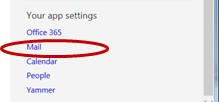
- In the Options pane on the left, under
General - Voice Mail, click Greetings.
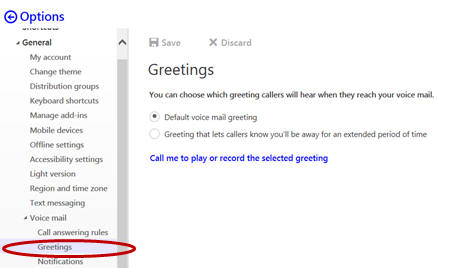
- Under Greetings, select the desired option.
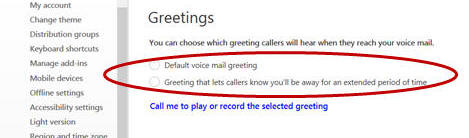
- Click Call me to play or record the selected greeting.
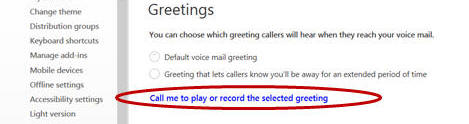
- If desired, change the on-campus phone extension (e.g., 2016) or
enter an off-campus
phone number (e.g., 7-1-555-555-5555 or 555-555-5555).
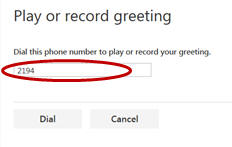
- Click Dial.
- Answer the phone and follow the prompts to record the greeting.
Turn On Your Away Greeting Using the Phone
- From an on-campus phone, dial your phone extension.
- At the prompt, enter your PIN and then press the # key.
- At the prompt, say Personal Options (voice user interface) or press 6 (touch tone interface).
- At the prompt, press 1 to turn on your away greeting. (If you haven't recorded an away greeting or would like to re-record it, then you'll be prompted to do so.)
