Home - Information Services - Get Help - How-to-Guides - WebAdvisor - Textbook Entry Instructions
Textbook Entry Instructions
- Go to the MC home page (http://www.monmouthcollege.edu).
- Select MyMC.
- If prompted, log in to the Forefront Threat
Management Gateway page with your MC user name and password.
Otherwise, proceed to the next step.
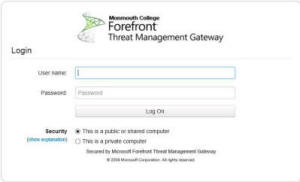
-
Under Self-Service (WebAdvisor), select FACULTY.
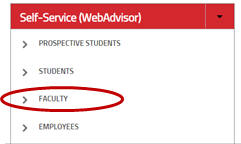
-
Select Advisors/Registration/Grading.
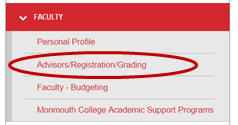
- Select Maintain Books.
- Select the desired term.
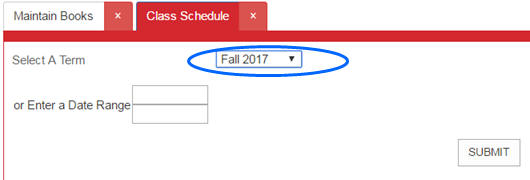
- Select the desired course section.
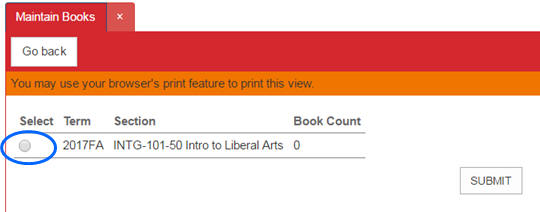
- Click SUBMIT.
- If you have previously
entered textbooks and are reusing the same book with the exact
same ISBN, use the Search and add books option.
If you are using a new book, use the Add new book
option
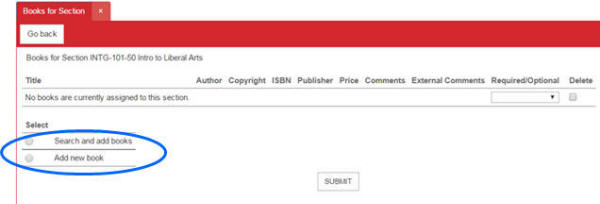
a. Search and add books – this is a great shortcut if you are using a book that you have used before. By simply searching (by title and author or ISBN), the system will pull up the book and you simply need to add it. The book information must be exactly the same as previously entered: ISBN, edition, title, etc. If you are going to be using an updated edition, you will need to ADD a new book. Previous textbook information cannot be edited.
For this example, I simply typed in – Botany of Desire. Since the book is already in the system you simply need to add it to your course. Check the ADD button on the far right of the textbook that you want to add to your section.
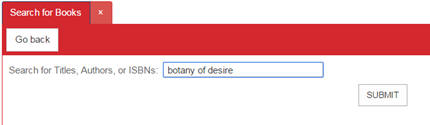
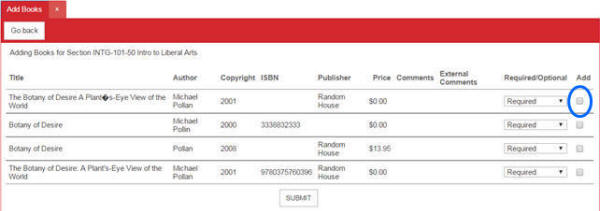
b. To add a new book not used before or to put in a new edition of a book. Fields that are marked with an asterisk are required. The Bookstore also requires the Publisher Information.
Once in this screen, fill in all required fields. PLEASE put 0.00 in the price information field. This does not mean the books are free. The Bookstore will fill in this information.
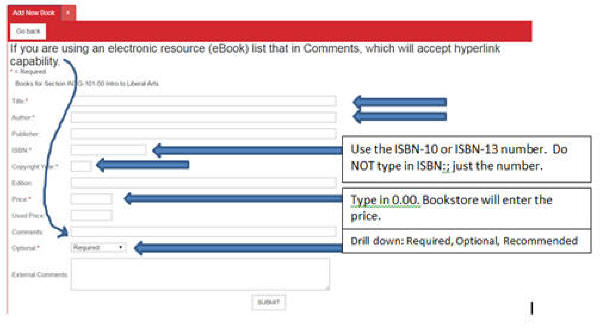
The Bookstore also asks that you double check that the textbook is not out of print, as it can be difficult to find copies. - No textbook required? That
information needs to be entered as well. Use the Search and Add
books option.
DO NOT Add a new book. There are 16 entries for No Textbook/Text Required to choose from. Check the ADD button on the far right to add to your section.
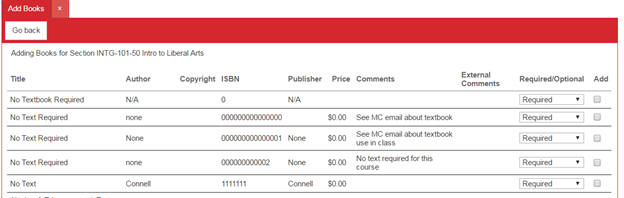

- Textbook information from one semester to the next does not transfer. You must enter this information each semester.
-
Once you have completed your entries, you can check your work by
running the Section Textbook Report.
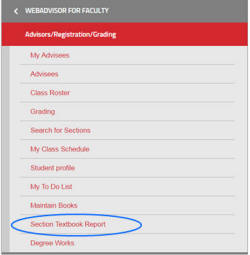
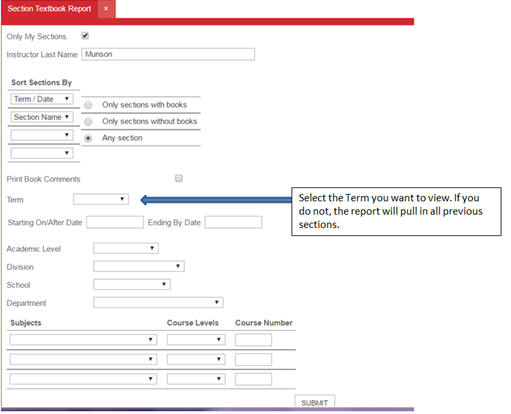
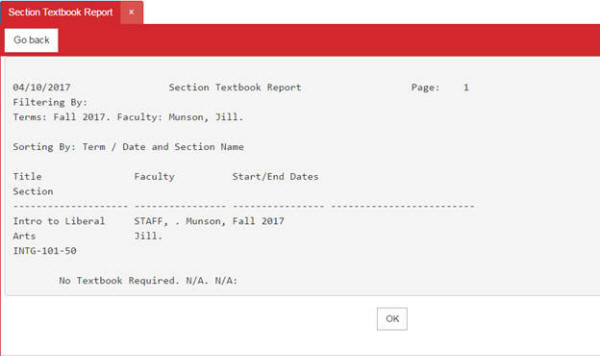
If you have any questions, please do not hesitate to contact the Registrar’s Office. We are available to help between the hours of 8:00 am to 4:30 pm, Monday-Friday.
