Home - Information Services - Get Help - How-to-Guides - Windows 10 - Accessibility Features - Magnifier
Magnifier
Magnifier is a feature you can use to zoom in on parts of the screen.
Turn Magnifier On & Off
To turn on Magnifier, press Windows logo key
![]() +
Plus sign (+).
+
Plus sign (+).
To turn off Magnifier, press Windows logo key
![]() +
Esc.
+
Esc.
Zoom In & Out
To zoom in and out, click the plus and minus icons on the Magnifier window.
![]()
Change the Magnifier View
Magnifier has three views: Full Screen, Lens, and Docked.
Full Screen view is the default view. In Full Screen view, Magnifier will follow your mouse pointer or arrow keys. Lens View changes Magnifier to a box that you can move around on the screen, and Docked view anchors Magnifier at the top of the screen.
To change the view, click the Views down arrow and
select the desired option.
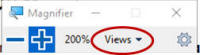
Change the Magnification Intervals
- Click the Settings icon.
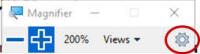
- Click the Change zoom increments down arrow and
select the desired option.
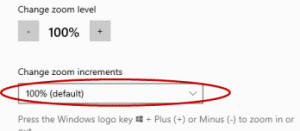
More Information
More information about Magnifier is available at https://support.microsoft.com/en-us/windows/use-magnifier-to-make-things-on-the-screen-easier-to-see-414948ba-8b1c-d3bd-8615-0e5e32204198.
