Home - Information Services - Get Help - How-to-Guides - Windows 10 - Accessibility Features - Narrator
Narrator
Narrator is a screen-reading program that comes with Windows. When you turn on Narrator, Narrator will start reading aloud the text on the screen. You can use Narrator to browse the web, work with documents, compose emails, and more.
Start Narrator
- Press Windows key + Ctrl + Enter.
- Click OK.
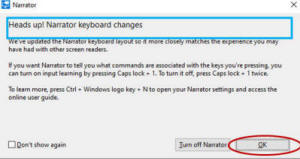
- Select one of the options presented or click Minimize
in the lower-right corner.
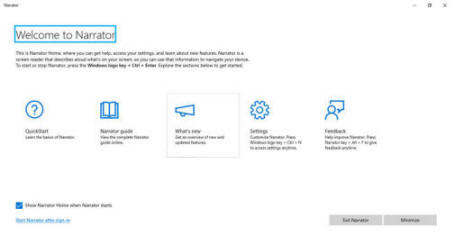
Configure Narrator Settings
To change the start-up, voice, volume, and other settings, press Windows key + Ctrl + N.
Pause or Exit Narrator
To pause Narrator, press Ctrl.
To exit narrator, press Windows key + Ctrl + Enter.
Turn Scan Mode On or Off
When scan mode is turned on, you can use the arrow keys to navigate web pages, emails, documents, and apps.
To turn scan mode on or off, press Narrator key (either Caps lock or Insert ) + Spacebar.
For additional information about scan mode, including a list of scan mode commands, see Using Scan Mode.
More Information
More information about Narrator is available at https://support.microsoft.com/en-us/help/22798/windows-10-complete-guide-to-narrator.
